# Heading 1
## Heading 2
### Heading 3
#### Heading 4
##### Heading 5
###### Heading 62 Some Quarto Bookdown Features
In this section, we describe the basic use of Quarto Bookdown and introduce some of the more advanced features/customisation. What we present here is representative but not exhaustive.
See bookdown.org for lots of useful resources, including the comprehensive Bookdown Documentation.
For advanced use of Quarto Bookdown, the gallery of Quarto templates is great.
2.1 Bookdown File Structure
There are a number of files that make up the Quarto Bookdown structure, but you’ll be glad to know that you can ignore most of them. The ones you will spend most of your time editing are the ones with the .qmd extension.
index.qmdis recognised by Quarto Bookdown as the first chapter of your book. This will also be the homepage of your website.The remaining
.qmdfiles contain the subsequent sections of your book. Quarto Markdown will read the files in the order that you defined in the_quarto.yaml.
If you prefer, you can write your entire book in index.qmd, but this is not recommended as your file could get very big!
_quarto.ymlprovides some basic metadata about your book, such as the title, author, and date. Additionally, there are plenty of settings you can customise in this file, such as the output format, font size, and layout.
2.2 Markdown Basics
If you’re completely new to Quarto Markdown, the Markdown Basics guide provides an excellent overview of the most common syntax. Most of it is very straightforward and intuitive, but will take some getting used to if you are accustomed to LaTeX.
2.2.1 Examples
Emphasis
Emphasise parts of text using **bold** or __bold__.
You can use *italic* or _italic_ for italic text, but it is best to avoid this when creating accessible documents.
Headings
Use the syntax
for headings, subheadings, etc. Quarto Bookdown will automatically number your headings. To suppress the heading number, add {-} at the end of your heading, e.g. ## Unnumbered Subheading {-}.
Links and References
Add a link to a url using the syntax [link text](link url).
[School of Mathematical Sciences](https://www.nottingham.ac.uk/mathematics/?target=_blank)School of Mathematical Sciences
Adding ?target=_blank to the end of the URL forces the link to open in a new tab when clicked.
Link to other parts of your book using heading names.
Find out how to make [Links and References][Links and References].Find out how to make Links and References.
We recommend suppressing numbers from Heading 4 onwards.
Lists
Create unordered lists using the syntax
* Item 1
* Item 2
+ Item 2a
+ Item 2aWhich produces the output:
- Item 1
- Item 2
- Item 2a
- Item 2a
Similarly, an ordered list can be created using the syntax
1. Item 1
2. Item 2
a. Item 2a
b. Item 2b- Item 1
- Item 2
- Item 2a
- Item 2b
2.3 Mathematics
Mathematics can be entered using familiar LaTeX commands and delimiters.
Inline Mathematics
Inline mathematics is delimited using either $...$.
The syntax
Consider the equation $y = mx+c$.yields: Consider the equation \(y = mx+c\).
Display Mathematics
Display mathematics (unnumbered) is delimited using either $$...$$ or \begin{equation}...\end{equation}.
$$
\int_0^\infty e^{-x^2}\,\mathrm{d}x = \frac{\sqrt{\pi}}{2}.
$$yields:
\[ \int_0^\infty e^{-x^2}\,\mathrm{d}x = \frac{\sqrt{\pi}}{2}. \]
Numbered Equation
Enter a numbered equation in the usual way using \begin{equation}...\end{equation}. Whilst the equation environment follows conventional LaTeX syntax, Quarto Bookdown does not support \label, \eqref to tag and reference equations. See the example below for how to tag and reference an equation in R Bookdown.
$$
f\left(k\right) = \binom{n}{k} p^k\left(1-p\right)^{n-k}
$$ {#eq-binom}
Consider the Binomial Theorem (@eq-binom).\[ f\left(k\right) = \binom{n}{k} p^k\left(1-p\right)^{n-k} \tag{2.1}\]
Consider the Binomial Theorem (Equation 2.1).
Do not use underscores (“_“) in your labels for cross referencing equations, or any other parts (e.g. tables, theorems, etc. which are discussed in later sections). If you have a label with multiple words, either just write them all in lower case, or use camel case, e.g. #PythThm instead of #pyth_thm.
Underscores are special characters in Markdown that are used to delimit italic text (see Markdown Basics), so using this character in labels causes a conflict.
User-Defined Commands
You may be the sort of person who likes writing your own LaTeX commands to save some typing. You can add custom commands anywhere in a .qmd file and they will work in the expected way, as long as you define the command before its first use in your book.
The best place to define your custom commands is in index.md just below Line 16.
Defining the following custom commands in index.md
\newcommand{\rd}{\mathrm{d}}
\newcommand{\deriv}[2]{\frac{\rd #1}{\rd #2}}
\newcommand{\nthderiv}[3]{\frac{\rd^#3 #1}{\rd #2}}then writing
Consider the differential equation
$$
\nthderiv{y}{x}{2}+3\deriv{y}{x}-y=0.
$$yields:
Consider the differential equation \[ \frac{\mathrm{d}^2 y}{\mathrm{d}x}+3\frac{\mathrm{d}y}{\mathrm{d}x}-y=0. \]
Multiline Equations
Quarto Bookdown seems to not support the multi-ref environment in one equation.
Unfortunately, Quarto Bookdown does not support the subequations environment (e.g. for labelling equations 2.2a, 2.2b etc.)
2.4 Tables
Here is a basic table.
|Header 1| Header 2 | Header 3|
|:------|:-------|:---------|
|Row 1 | Number | Number|
|Row 2 | Number | Number|| Header 1 | Header 2 | Header 3 |
|---|---|---|
| Row 1 | Number | Number |
| Row 2 | Number | Number |
Only very simple tables can be created using Markdown syntax (by design). This is generally a good thing for accessibility, but if you want to create more intricate tables, you can do so using raw HTML inside a .qmd file (HTML is interpreted by Quarto Bookdown just as readily as Markdown).
If you get fed up dealing with plain text to make your table, there are many good Markdown/HTML table generators online. I use this one, but others are available.
2.5 Images
We look at two approaches for adding the same image. We add alternative text (usually referred to as “alt text”) in both cases. You will see how Quarto Markdown treats them differently.
The files must either be in the same directory as your .qmd file(s), or you need to specify the path to the subfolder containing your image file.
Approach 1 (Markdown)
This is the easier approach but the alt text is not as nice (we have cheated and written it as a caption).
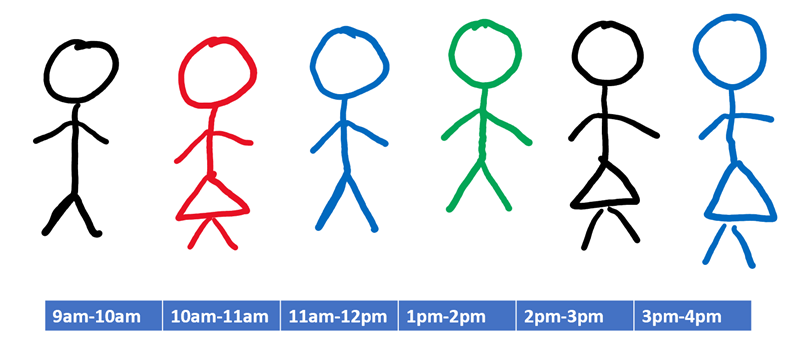
Approach 2 (R)
This is a slightly more difficult approach and requires the use of R, but it is better for “hiding” the alternative text.
```{r, echo=FALSE, out.width="600px", fig.alt="Here is the alt text",
fig.cap="Here is the image caption."}
knitr::include_graphics("workers.png")
```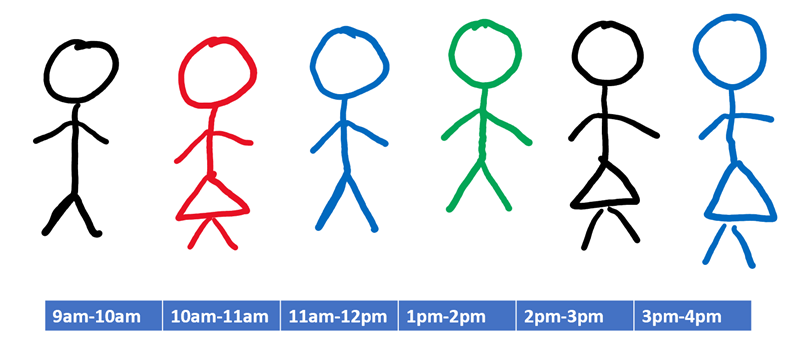
The student could view the alt text by right clicking on the image and selecting “Inspect Element”, or by using suitable assistive technology.
This is the preferred approach since we can distinguish between image captions and alt text. Also, we benefit from R’s automatic numbering of figures in their captions.
2.5.1 Generating Images Using R (or Python)
Use the following format to add R code. This adds the chunk below and you can add in R code. Python (or other languages) can also be added by changing the prefix to ‘python’ and change the setting accordingly (python setting).
::: {.example name="Create Image Using R"}
```{r,fig.alt="A graph that shows...", fig.cap="A graph demonstrating..."}
x<-rnorm(100,mean=4,sd=2)
y<-x^{2}
plot(x,y,lwd=4,main="Mock plot")
```
:::x<-rnorm(100,mean=4,sd=2)
y<-x^{2}
plot(x,y,lwd=4,main="Mock plot")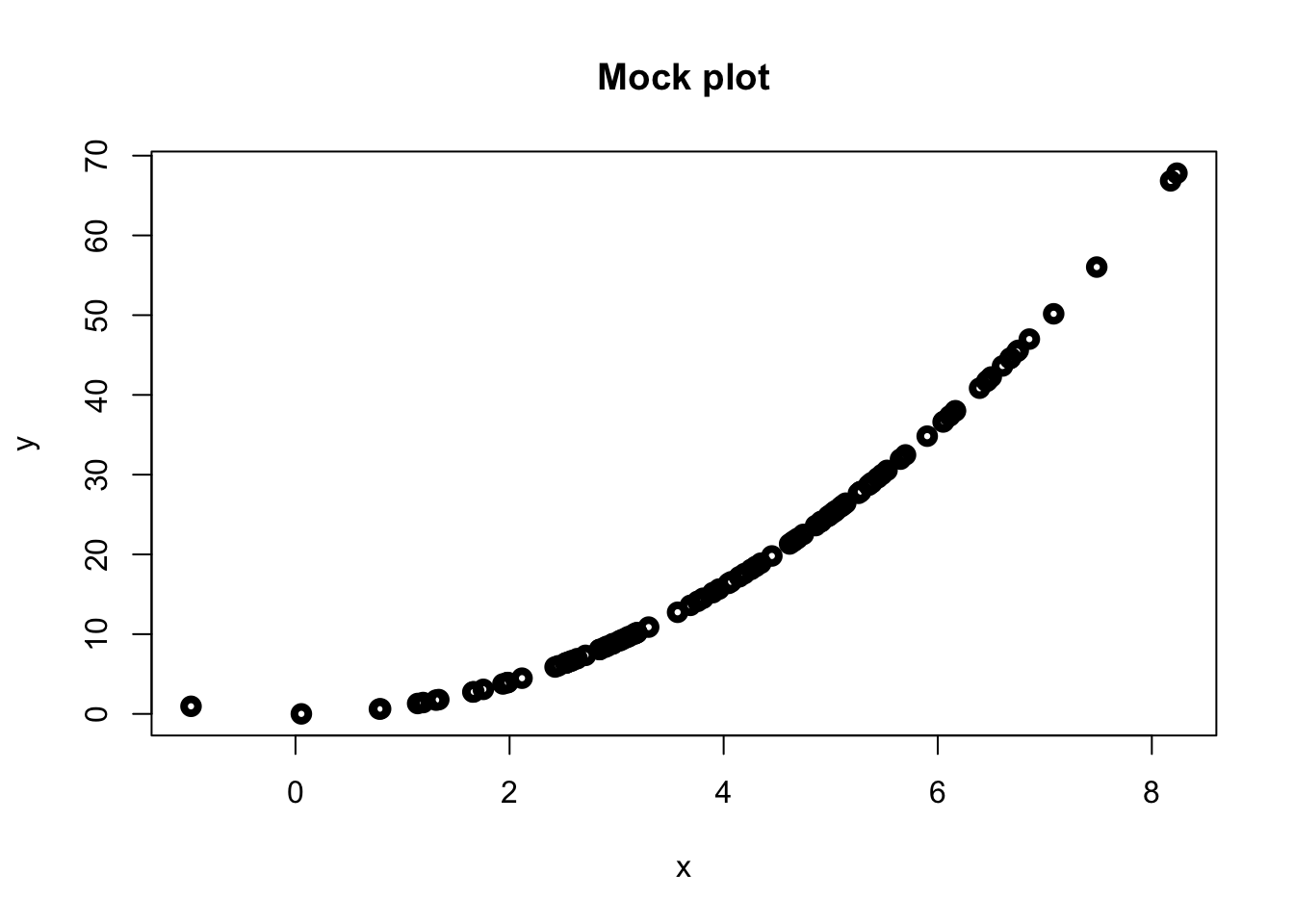
You can also hide code, so that graphs are produced without showing the code, or you can hide output so the code is shown without the results etc. see the Quarto execution options for more information.
The graph is produced but the code is hidden, by setting echo=FALSE.
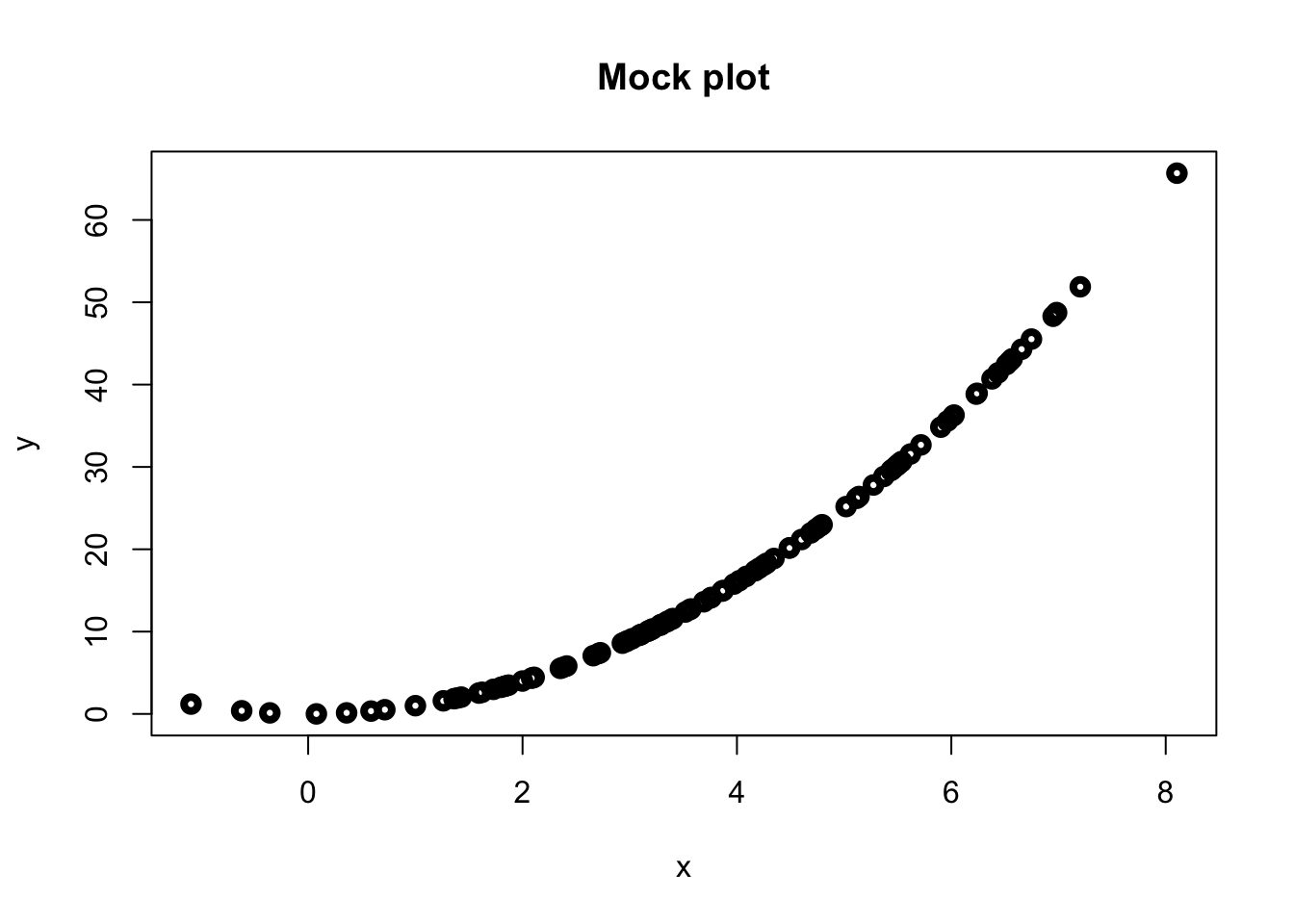
Here, the code is shown but the graph is not shown using eval=FALSE.
x<-rnorm(100,mean=4,sd=2)
y<-x^{2}
plot(x,y,lwd=4,main="Mock plot")2.6 Environments
Quarto Bookdown has several built-in environments, such as Theorem, Example, etc to help organise your notes.
2.6.1 Numbered Environments
The following environments have an automatic numbering system and so can be cross-referenced.
| Environment | Printed Name | Label Prefix |
|---|---|---|
| theorem | Theorem | thm |
| lemma | Lemma | lem |
| corollary | Corollary | cor |
| proposition | Proposition | prp |
| conjecture | Conjecture | cnj |
| definition | Definition | def |
| example | Example | exm |
| exercise | Exercise | exr |
| hypothesis | Hypothesis | hyp |
This green box is the example environment. To invoke the example environment, use the syntax
::: {.example name="Example Name"}
<br>
Example text...
:::If you do not wish to name your example, then write
:::example
<br>
Example text...
:::The <br> tag is used to start the example text on a new line.
Cross Referencing Environments
Numbered environments are cross referenced in a similar way to equations (see Section 2.3).
::: {.theorem #thm-pyth name="Pythagoras' Theorem"}
<br>
For a right-angled triangle, if $c$ denotes the length of the hypotenuse
and $a$ and $b$ denote the lengths of the other two sides, we have
$$a^2 + b^2 = c^2.$$
:::
We use Pythagoras' @thm-pyth to find the length of the missing side.Theorem 2.1 (Pythagoras’ Theorem)
For a right-angled triangle, if \(c\) denotes the length of the hypotenuse and \(a\) and \(b\) denote the lengths of the other two sides, we have \[a^2 + b^2 = c^2.\]
We use Pythagoras’ Theorem 2.1 to find the length of the missing side.
The syntax for referencing environments is @<prefix>-<label>. Refer to Table 2.1 for the prefix corresponding to each environment type. And please note that you do not have to include the prefix in the sentence.
Specially for tables, the following format is required.
### Unnumbered Environments
|Environment| Printed Name |
|:------|:-------|
|proof | Proof |
|remark | Remark|
|note | Note|
|tip | Tip|
|activity| Activity|
|discussion| Discussion|
|solution| Solution|
: Other Environments in Quarto Bookdown {#tbl-otherEnv}2.6.2 Unnumbered Environments
| Environment | Printed Name |
|---|---|
| proof | Proof |
| remark | Remark |
| note | Note |
| tip | Tip |
| activity | Activity |
| discussion | Discussion |
| solution | Solution |
We have written a custom template for use in The School of Mathematical Sciences with a specific colour scheme and some additional environments. The code for the School Template is in style.css.
If you want to make adjustments to the colour scheme, or add your own custom environments, then either edit your local copy of style.css and themes folder, or (if you’re not familiar with CSS) contact Lisa to request a change/update.