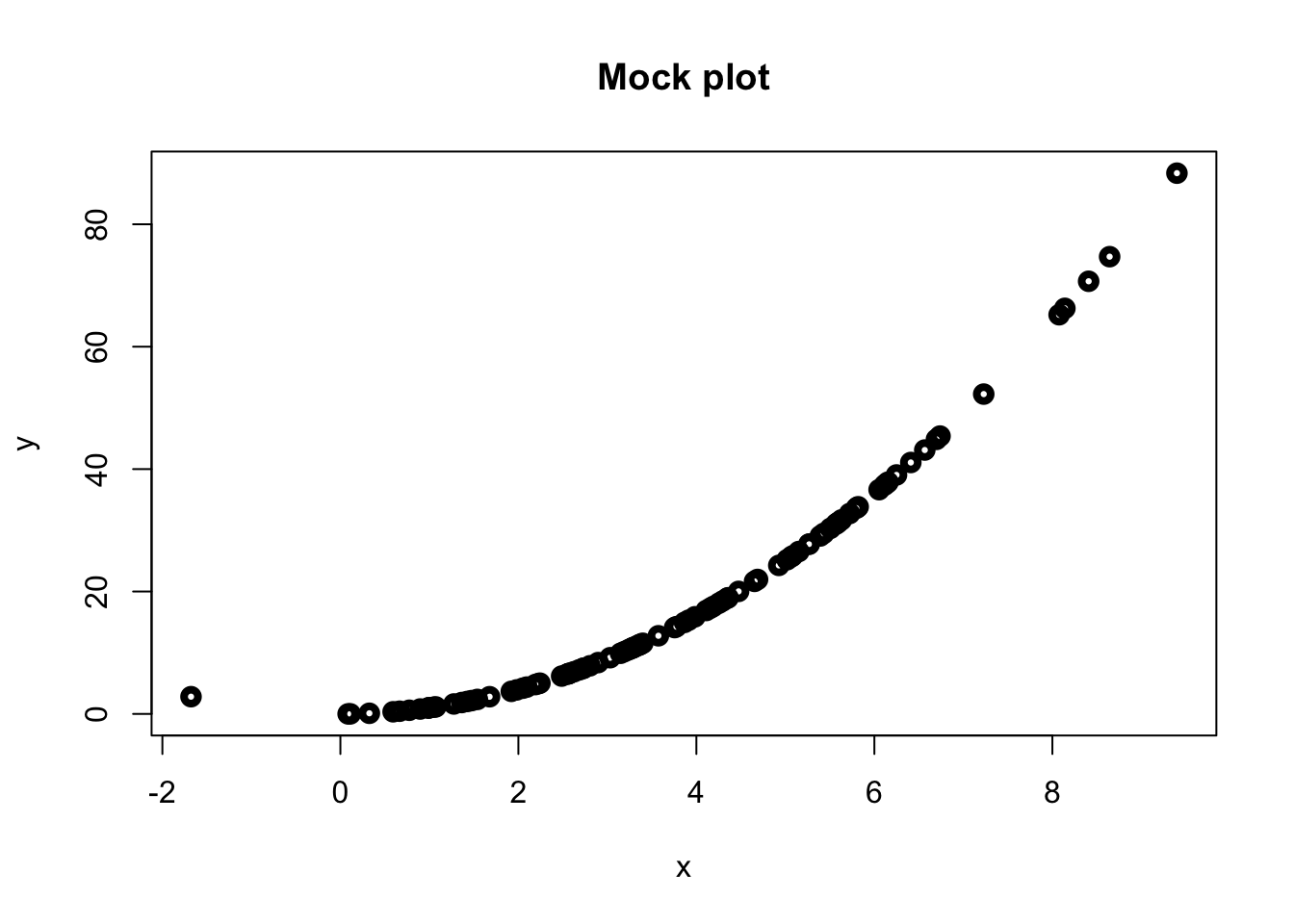<details>
<summary>click to unhide</summary>
Here is some hidden text.
</details>3 Interactivity
The great thing with using HTML is that you can make your notes as interactive as you like. This section shows you a few ways of introducing interactivity to your notes, but the possibilities are endless.
3.2 Embedded Video
Please watch the video below to see how we have embedded this video from mediaspace.
If the link does not work then please use this alternative link.
How to use the template - Another video example
Note to use all of this you will need some IDE and R to be installed on your machine. Then you just need to open the project in your IDE.
Then just create a new .qmd file to add a new chapter and add it into _quarto.yaml for the order you want that chapter to appear.
A video below shows what to do in more detail. If the video does not work then please use this alternative link.
3.3 Quizzes
3.3.1 Xerte
For Xerte, just paste the embed code. Example below. Note, if you have your settings on Xerte so that the file can only be viewed from Moodle, then the Xerte file will only show if the Rbookdown file is uploaded to Moodle.
If the interactive slides above do not work then please access them using this link.
3.3.2 Itempool
Here we use r commands to add in a URL.
3.3.3 Microsoft Forms
This one has been used by copying and pasting the embed code from the microsoft form share settings.